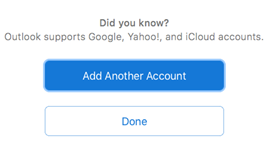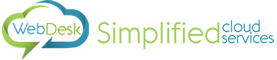How To: Add Exchange Account in Outlook 2016 for Mac
- Open Outlook 2016
- Click Outlook > Preferences…
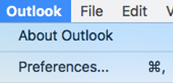
- Click Accounts

- Click + then New Account…
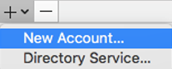
- Enter your email address. ie; <youremail>@<yourdomain>.com and click continue
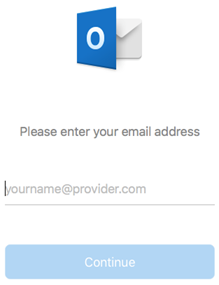
- Choose Exchange
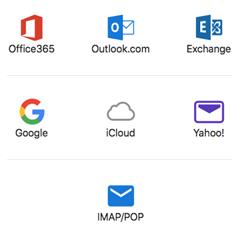
- Enter the fields as follows, entering your email address in place of “youremail@yourdomain.com”
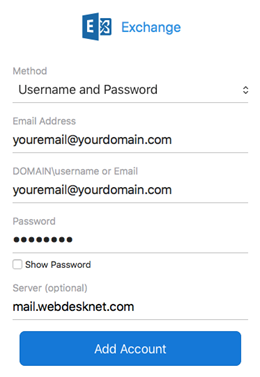
-
Click Done