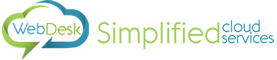- Tap the System Settings Icon (gear)
- Tap Accounts & Sync
- Tap Add
- Tap Exchange ActiveSync (or Microsoft Exchange)
- Enter your email address and password, and then tap Manual setup
- On the next page, enter the following information;
- Email Address: Your email address
- Server Address: mail.webdesknet.com
- Domain: Leave Blank
- Username: WEBDESKNET\<username> (this is the same as your account login)
- Password: Your email password (also the same as your account login)
- Select This server requires an encrypted SSL connection
- If you are prompted to enable remote security administration, tap OK or Allow.
- This setting enables you to remotely perform a factory reset (delete all data) on the device from the Outlook Web App (OWA) if the device is lost or stolen.
- Select the services that you want to synchronize with the Exchange server and specify how often you want to synchronize. Then tap Next.
- Enter a descriptive name for your account, and then tap Finish Setup.